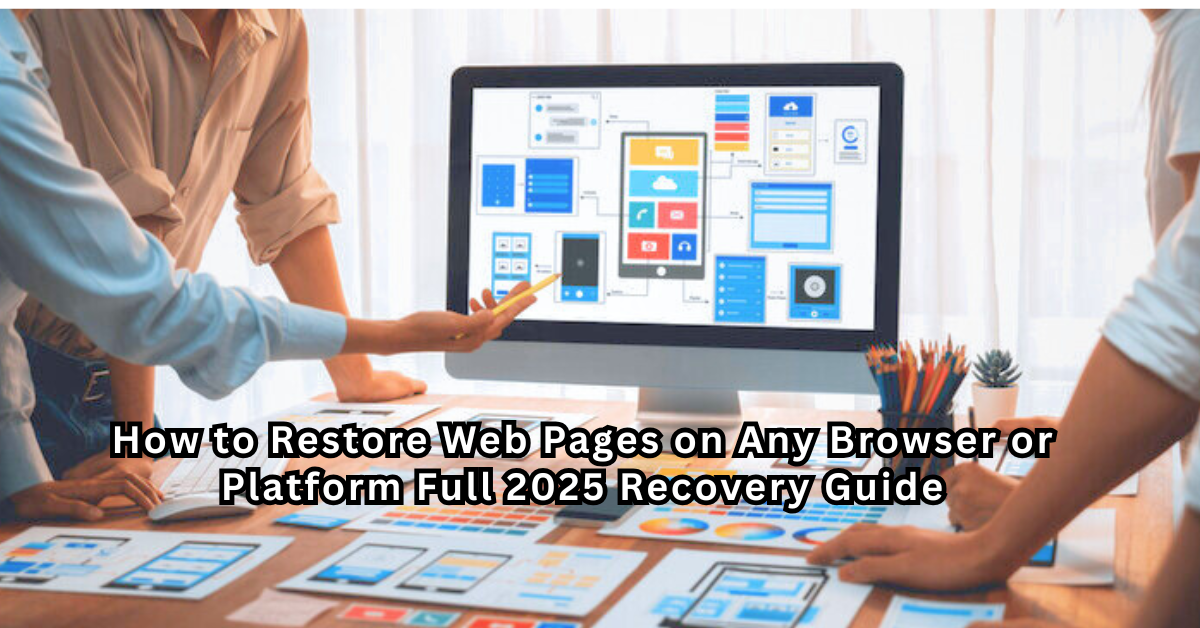In today’s digital world, accidentally closed tabs, deleted sessions, or lost websites can cause panic especially when valuable information is involved. The good news is you can restore web pages across all major browsers or even recover deleted sites from tools like Archive.org or dedicated services like RestoreWebpages.com.
Whether you’re trying to reopen a lost tab in Chrome, Edge, Safari or recover deleted pages from history or cache this comprehensive guide will help you do it all.
🧠 Why Web Pages Get Lost
Web pages can disappear or become inaccessible due to:
- Accidental tab closure
- Browser or system crashes
- Power outages
- History or session clear
- Deletion of web content
- Web app crashes or updates
Regardless of the reason do not worry below are several ways to restore web pages and web apps step by step.
🔄 How to Restore Web Pages in Chrome
Google Chrome offers several ways to bring back closed or lost pages:
1. Use Keyboard Shortcut
- Press Ctrl + Shift + T (Windows) or Cmd + Shift + T (Mac)
- This restores the last closed tab. Repeat to reopen previous tabs
2. Check Chrome History
- Click the three dots (menu)
- Go to History > Recently Closed Tabs
- You can search for the lost page and reopen it
3. Session Restore After Crash
If Chrome crashes, it may offer to restore your previous session. If not:
- Go to chrome://history
- Reopen tabs manually from the list
🔄 How to Restore Web Pages in Edge
Microsoft Edge is also well-equipped for restoring tabs:
1. Keyboard Shortcut
- Press Ctrl + Shift + T to reopen recently closed tabs
2. History Menu
- Click the three-dot menu in Edge
- Go to History, then view your recently closed tabs
- Reopen any lost pages from here
3. Enable Restore on Startup
- Settings > Start, Home, and New Tabs > Open tabs from last session
- This ensures your tabs reopen automatically after restart
🔄 How to Restore Web Pages in Safari
Safari users on macOS and iOS can recover web pages using built-in features:
1. Shortcut to Restore Tabs
- Press Cmd + Z or Cmd + Shift + T to reopen the last closed tab
2. Reopen All Windows from Last Session
- Click History > Reopen All Windows from Last Session
3. Access Safari History
- Click History > Search for the site or page name
- Click to reopen from the list
⚡ Restore Web Pages Using Shortcuts (All Browsers)
Here are universal shortcuts to remember:
- Windows: Ctrl + Shift + T
- Mac: Cmd + Shift + T
These shortcuts work in Chrome, Edge, Firefox, Opera, Brave, and Safari to reopen your last closed tab.
📂 Restore Pages from Archive.org
If a webpage has been deleted or taken offline Archive.org’s Wayback Machine may have a copy:
How to Use It:
- Visit archive.org/web
- Enter the full URL of the page you want to restore
- Select a date from the calendar snapshot
- View and manually copy the content, or take screenshots
Archive.org is a powerful tool to restore web pages without backup.
💻 Restore Deleted Pages with RestoreWebpages.com
If your website or important content has been permanently deleted, use RestoreWebpages.com. This service helps users:
- Restore deleted or broken websites
- Rebuild pages using Google Cache, Archive.org or browser remnants
- Recover lost web apps, files, or WordPress pages
No tech skills are needed just submit your URL and let their recovery experts take over.
🛠️ How to Restore Web Apps
Web apps are browser-based tools or platforms. If you accidentally close or lose access:
- Log back into the web app most save session data
- Clear browser cache and relaunch the app
- Use browser history to revisit the lost URL
If it’s a hosted web app you have built or owned, consider using RestoreWebpages.com or a developer to recover it.
🧠 Summary: Restore Web Pages Easily
Here’s a quick recap:
- Use Ctrl/Cmd + Shift + T to reopen tabs
- Visit browser history if shortcuts don’t work
- Use Archive.org or Google Cache to recover deleted content
- For full recovery, visit RestoreWebpages.com
Whether it’s a tab you lost or a site that’s gone recovery is possible.
❓ FAQs – Restoring Web Pages
Q: What is the shortcut to restore web pages in Chrome?
Press Ctrl + Shift + T (Windows) or Cmd + Shift + T (Mac) to restore the last closed tab.
Q: Can I recover tabs after closing the browser?
Yes. In Chrome, Edge and Safari visit the browser history or enable session restore.
Q: How do I restore pages from Archive.org?
Go to archive.org/web, enter your URL and select a snapshot to view or copy the content.
Q: What if a website is permanently deleted?
Use RestoreWebpages.com to professionally recover your lost site or pages.
Q: Is it possible to restore a web app session?
Yes. Log back in or use browser history and cache to reload the session. In case of data loss seek recovery help.
✨ Ready to Restore Your Lost Web Pages?
Use simple shortcuts or let RestoreWebpages.com help you recover deleted or broken pages in minutes.