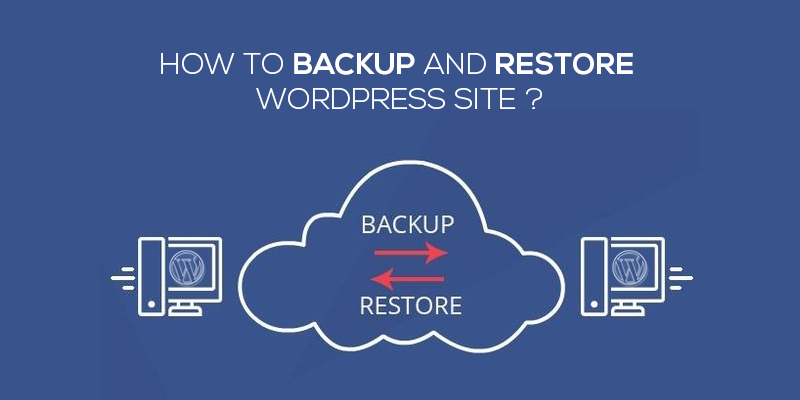Losing access to your website or a specific web page is like watching your digital home vanish into thin air. Whether it’s your business site, portfolio, blog, or a client’s project having a site go down or get deleted can feel like the end of the world. But don’t worry this isn’t a dead end. It’s a detour. You can restore websites and restore web pages using the right tools, services, and a little patience.
In this comprehensive guide, we’ll show you how to bring your site back to life whether it disappeared due to accidental deletion, expired hosting, or cyberattacks. Plus, we’ll show you how to avoid these problems in the future.
Why Websites Get Deleted or Go Down
Human Error and Accidental Deletion
Believe it or not, most websites don’t disappear because of hackers. They vanish because someone pressed the wrong button. Accidentally deleting a database, removing files from FTP, or overwriting important content during a migration these are everyday occurrences in web management.
Here’s what commonly causes accidental site loss:
- Deleting the main folder or root files from hosting
- Clicking “Delete” in your CMS without confirming
- Mistakenly overwriting files during updates
- Forgetting to renew hosting or domain registrations
Sometimes, the issue is as simple as deleting a post or page in WordPress and not realizing it until weeks later. In these cases, it’s possible to restore web pages using your platform’s trash or revisions tool, if it’s still available.
But what if it’s not?
That’s when you need more advanced recovery methods like archive tools or professional restoration services like RestoreWebpages.com.
Hacking, Expired Domains, and Hosting Issues
When your website disappears unexpectedly, the first thing to check is your hosting dashboard. You might find:
- Your hosting account is suspended
- Your domain expired and was not renewed
- Your website files were corrupted or infected by malware
Hackers often deface or remove websites as part of their attack. In that case, even restoring from a backup might be tricky if the damage has spread through the file system.
Expired domains are another silent killer. If you don’t renew your domain on time, your website becomes unreachable and can even be purchased by someone else. In such cases, restoring the content is possible but you’ll need access to either:
- An old backup
- A web archive snapshot
- A service like WBRestore from RestoreWebpages.com
In short, websites go down more often than you’d think. The good news? If the content ever existed, there’s a good chance it can be recovered.
Can a Deleted Website Be Recovered?
The Role of Backups in Restoration
Backups are your best friend in website recovery. If you’ve been regularly backing up your files and databases, restoring your site is often as easy as a few clicks. Most modern hosts provide:
- Daily or weekly backups of files and MySQL databases
- One-click restore options in cPanel or hosting dashboard
- Manual backup downloads for more control
Platforms like WordPress offer plugins like:
- UpdraftPlus
- BackupBuddy
- Jetpack VaultPress
These tools let you restore your site from the last saved version. But what if you didn’t set up a backup in advance?
That’s where external tools and services come in. With RestoreWebpages.com, even if you don’t have a backup, we use advanced methods to restore web from archives, caches, or raw code recovery.
Web Archives vs. Hosting Recovery
There are two major methods of website recovery:
- From your hosting provider
- From online archives and caches
Hosting-based recovery is ideal for recent deletions files that were on the server within the last 7–30 days. But if your hosting is terminated or the content was deleted long ago, those backups may no longer be available.
In such cases, restore web archives like the Wayback Machine, Google Cache, or Archive.ph can save the day. They store historical versions of websites that you can browse, screenshot, or even restore entirely using tools like WBRestore.
Here’s the kicker: Hosting providers won’t help with expired domains or sites that were never hosted with them again. But web archives don’t care where your site was hosted they just store what they crawled.
How to Restore Web Pages Using Browser Tools
Chrome History and Cache Method
If you recently closed a page or lost access after a browser crash, you may still be able to retrieve it from your browser’s history or cache. Here’s how:
- Open Chrome and press Ctrl+H (or Cmd+Y on Mac).
- Search for keywords from the lost page.
- Right-click the result and copy the URL.
- Paste it into Google using cache:[URL] to access the cached version.
Chrome also stores cached files locally. You can use extensions or data recovery software to extract images and code fragments from these cached pages.
This method works best for recently lost pages, not entire websites. For full site recovery, you’ll need external tools.
Using Session Restore and Recently Closed Tabs
Google Chrome and most modern browsers keep a list of recently closed tabs and windows.
- Use Ctrl+Shift+T to reopen the last closed tab.
- Check Menu > History > Recently Closed for entire sessions.
- Enable “Continue where you left off” under Settings to auto-restore tabs on reboot.
This is ideal for recovering work sessions, research tabs, or content that hasn’t yet been saved to your site’s backend.
Restoring Websites from Hosting Provider Backups
Accessing cPanel or Hosting Dashboard
If your site was deleted recently and your hosting plan includes backups, you’re in luck. Here’s what to do:
- Log in to your hosting provider (Bluehost, Hostinger, SiteGround, etc.).
- Open cPanel or your hosting dashboard.
- Navigate to Backup/Restore Manager.
- Choose the date before deletion.
- Click Restore web Files and Databases.
Most shared hosting providers store 30-day backups. VPS or dedicated plans may offer longer durations. If you’re using managed WordPress hosting, ask their support to initiate the restore.
Requesting Technical Support for Data Recovery
Not confident navigating cPanel? Just open a support ticket and explain:
- What site you lost
- Approximate date of deletion
- Any specific folders or content you need
They’ll often do the restore for you or guide you step-by-step.
But remember: if your hosting has expired or been suspended for a long time, even they might not have a copy left. That’s when third-party tools or services like RestoreWebpages.com become your best option to restore web content from scratch.
Use RestoreWebpages.com to Restore Full Websites
How WBRestore Works on Deleted or Expired Sites
When you’ve tried everything, history, cache, and plugins, and still can’t get your site back, that’s when you need professional intervention. That’s exactly what RestoreWebpages.com is built for.
Our custom tool, WBRestore, specializes in restoring websites that are:
- Deleted due to expired domains
- Wiped out after hosting shutdown
- Lost with no backups or source code
- Archived in tools like Wayback Machine or Archive.ph
Here’s how it works:
- You submit your lost website URL.
- We scan web archives and cached data.
- Our experts retrieve and rebuild the website’s structure, content, images, and code.
- We send you the restored files or deploy them directly to your hosting.
Even if the site went down years ago, chances are that WBRestore can piece it back together. Unlike traditional backup tools, we don’t rely on your server; we use public web archives to rebuild your site.
Whether it’s a blog, store, portfolio, or landing page, we’ve helped thousands of people restore web that were thought to be lost forever.
Benefits of Professional Website Recovery Services
Why not just use DIY tools? Because they don’t always work.
Here’s what you get with our restoration service at RestoreWebpages.com:
- Speed – Most websites restored within 24–72 hours
- Accuracy – We recover hidden assets that others miss
- Reusability – Files provided in editable format for WordPress or static sites
- SEO Focused – We help retain or regain your search engine rankings
When the stakes are high, don’t risk your site with unproven scripts or temporary fixes. Let us restore web presence with expert care.
Restoring Web Pages from Google Cache and Search History
Using the “cache:” Search Command
Sometimes your browser history is empty, but Google has you covered.
Google saves cached versions of web pages during indexing. You can access them using a simple trick:
- Go to Google.
- Type cache: followed by the page URL.
Example: cache:www.example.com/page
If a snapshot exists, it will load a cached version of the page, even if the original is deleted or the site is down.
This is a great way to recover:
- Recently lost blog posts
- Temporarily deleted landing pages
- Missing content due to server errors
Note: Cached pages are not permanent. They can be overwritten or removed at any time. That’s why we always recommend using a permanent archiving tool or saving it through RestoreWebpages.com.
Recovering Deleted Content from Google Results
Even if the “cache” trick doesn’t work, there’s still hope.
Use Google Search and:
- Look for snippets of content still visible in the search result descriptions.
- Right-click and copy content from the preview.
- If you have a partial URL, search it with quotes to find indexed copies.
Also, check Google Chrome’s synced history if you’re logged into your Google account it might show web activity from days or weeks ago.
At RestoreWebpages.com, we take this a step further. If Google has cached it or indexed it, we can often retrieve that data even if it’s no longer visible in search.
How to Restore a Website Using the Wayback Machine
What is the Wayback Machine?
The Wayback Machine (available at archive.org/web) is a massive archive of the Internet. It has captured over 800 billion web pages since the 1990s.
Unlike browser history or Google Cache, the Wayback Machine:
- Saves full websites and pages, sometimes multiple times a day.
- Offers a calendar view so you can pick versions by date.
- Hosts both text and media files (images, CSS, JS).
It’s completely free and publicly accessible.
Step-by-Step Restoration Process
If your site or page is gone but existed publicly, here’s how to restore web content using the Wayback Machine:
- Go to https://archive.org/web
- Enter your website’s full URL (e.g., www.example.com)
- Click “Browse History”
- Select a date from the calendar that shows a blue or green circle
- The snapshot loads as it appeared on that day
From here:
- Copy-paste the content manually into your new site.
- Save images and files one by one.
- Or submit it to RestoreWebpages.com, and we’ll automate the entire process using WBRestore.
Manual restoration is time-consuming but it works. Our tool automates all that and gives you a clean, working site.
How to Restore WordPress Sites
Using WordPress Backup Plugins
If you’ve used WordPress and installed a backup plugin, restoring is easy. Here are the most popular options:
- UpdraftPlus
- BackupBuddy
- Jetpack Backups
- All-in-One WP Migration
Most plugins allow:
- One-click restoration of your site
- Selective recovery of themes, posts, plugins, or media
- Scheduled backups to cloud storage (Google Drive, Dropbox, etc.)
Just log into your dashboard (if still accessible), go to the plugin, and choose restore web. Select a previous backup and wait while it reverts your site.
Manual Recovery via FTP or Hosting File Manager
If you don’t have a plugin but do have server access, here’s how to manually restore:
- Login to your hosting cPanel or use FTP.
- Upload a previous copy of your public_html folder or /wp-content.
- Restore the SQL database using phpMyAdmin.
- Update wp-config.php to match the new database credentials if needed.
It sounds techy, but there are many tutorials, and you can always ask us to help. We assist WordPress users daily with both plugin-based and archive-based recovery at RestoreWebpages.com.
Tools and Extensions for Restoring Web Pages
Browser Extensions for Tab and Session Recovery
Not every website loss is catastrophic. Sometimes, you just need to recover a closed tab or a lost browser session.
Here are browser extensions that help:
- Session Buddy (Chrome) – Recovers tabs and sessions
- TabCloud – Syncs tabs across browsers
- OneTab – Saves tabs as a list for future use
They’re perfect for freelancers, writers, and students who often lose important resources mid-task.
Online Tools for Historical Page Views
Want to restore web pages visually?
- Stillio: Automatically takes website screenshots at scheduled intervals.
- PageFreezer: Legal-grade web preservation for compliance.
- Perma.cc: Used by scholars to cite static versions of changing web pages.
While these tools won’t restore backend code, they’re ideal for saving visual records of how a website looked at a specific time.
For full recovery, you’ll still want a service like RestoreWebpages.com, especially when you need functioning HTML, CSS, and JS assets restored.
Recover Web Content Without Backups
Rebuilding from Scratch Using Archive Snapshots
Let’s face it sometimes you didn’t set up backups, the hosting expired months ago, and your domain is long gone. At this point, restoring your website from a hosting provider isn’t an option.
So what do you do?
You rebuild it from scratch using archived versions. The Wayback Machine, Archive.ph, or Google Cache can give you a snapshot of your site’s content and layout. With tools like WBRestore, we can:
- Crawl the archived versions
- Extract content and images
- Recreate HTML, CSS, and even blog post structure
- Deploy it back on your new domain or server
It’s not a clone, it’s a reconstruction. But for many, it’s the only way to bring their digital identity back.
If you want to save time, just drop us the old URL at RestoreWebpages.com, and we’ll handle the heavy lifting.
Manually Copying Archived Code and Content
Want to do it manually?
- Go to Wayback Machine or Archive.ph
- Browse to a saved snapshot
- Right-click > View Page Source
- Copy HTML content
- Save and edit in a basic HTML editor like VSCode
- Upload to your hosting or CMS
This works for static sites. If your original site had dynamic features (like contact forms or eCommerce), you’ll need to manually rebuild those using similar plugins or scripts.
Preventing Future Website Loss
Setting Up Automatic Backups
Now that you’ve gone through the pain of restoring a site, let’s make sure it never happens again.
Here’s how to secure your web presence:
- Use plugins like UpdraftPlus (for WordPress) with cloud backup options
- Choose a host that offers daily automated backups
- Schedule manual backups once a month if you’re a developer
- Backup your files AND your database (don’t skip one!)
You can also subscribe to RestoreWebpages.com’s scheduled site capture service for an extra layer of protection even if your hosting goes down.
Choosing Reliable Hosting with Restore Options
Cheap hosting = expensive losses.
Always choose a hosting provider that offers:
- Daily/weekly backups
- 24/7 support
- Uptime monitoring
- Easy-to-use recovery options
Companies like SiteGround, Hostinger, and Kinsta are great examples. If you need help migrating or backing up, we offer custom hosting support at RestoreWebpages.com.
How SEO Is Affected by Restored Websites
Re-indexing Restored Pages
After you restore a website, you’ll want Google to start indexing it again. Here’s how:
- Sign in to Google Search Console
- Submit your sitemap
- Use the URL Inspection Tool to request indexing of key pages
- Monitor crawl status and fix any missing meta data or errors
Your SEO rankings might drop temporarily, but if you restore the original content and structure well, rankings usually rebound.
At RestoreWebpages.com, we even help with on-page SEO optimization during the recovery process so you don’t just restore a site, you restore its search presence too.
Redirects and Retaining Rankings
If you’re restoring a site under a new domain, set up 301 redirects from old URLs (if you can access them) to the new pages. This tells Google the content has moved permanently.
It helps:
- Preserve link juice
- Maintain rankings
- Avoid duplicate content issues
Our WBRestore service can automatically map your old URLs to new ones and provide a ready-to-use redirect file.
Common Mistakes to Avoid When Trying to Restore a Website
You’ve made it this far, so don’t fall into these traps:
- Not backing up before restoring – Always create a backup of your current files before applying a restore
- Overwriting working content – Don’t restore old files over working new ones without testing
- Ignoring SEO elements – Forgetting meta tags, title tags, and internal linking will hurt rankings
- Skipping analytics and tracking – Always reinstall Google Analytics, Facebook Pixel, etc., after a restore
- Not updating themes or plugins – Old plugins can be insecure; always use the latest version
If you’re unsure at any step, let the pros handle it. We’ve seen it all and fixed it all at RestoreWebpages.com.
Conclusion
Restoring a lost website isn’t easy but it’s not impossible either. Whether you accidentally deleted files, forgot to renew your hosting, or had your domain hijacked, there are solid ways to restore web pages and even entire websites from scratch.
Use browser tools for recent losses. Tap into the power of Google Cache and the Wayback Machine for older snapshots. And if that’s too technical or your site is too big trust the experts.
At RestoreWebpages.com, we’ve helped thousands of people recover their lost digital content using advanced tools like WBRestore. So don’t panic when your site goes dark. We’ll help you bring it back to life better than ever.
FAQs
1. Can I recover a site without a backup?
Yes! Using tools like the Wayback Machine or our WBRestore service at RestoreWebpages.com, we can recover content even if you don’t have a backup.
2. How long does it take to restore a site?
Basic recovery takes 24–48 hours. Full-site rebuilds can take 3–5 days depending on complexity. We offer fast-track options too.
3. Can Google Cache restore full websites?
Not fully. It may show a cached version of a single page, but it won’t help with full CSS, JS, or site structure. For that, you need archive-based recovery or a pro service.
4. Is restoring a site from Wayback legal?
If it’s your site, absolutely. If it’s not, always check copyright laws and use archived content ethically or with permission.
5. How much does website restoration cost?
At Restore Web pages, for single-page recovery and go up depending on size and complexity. Custom quotes are available.