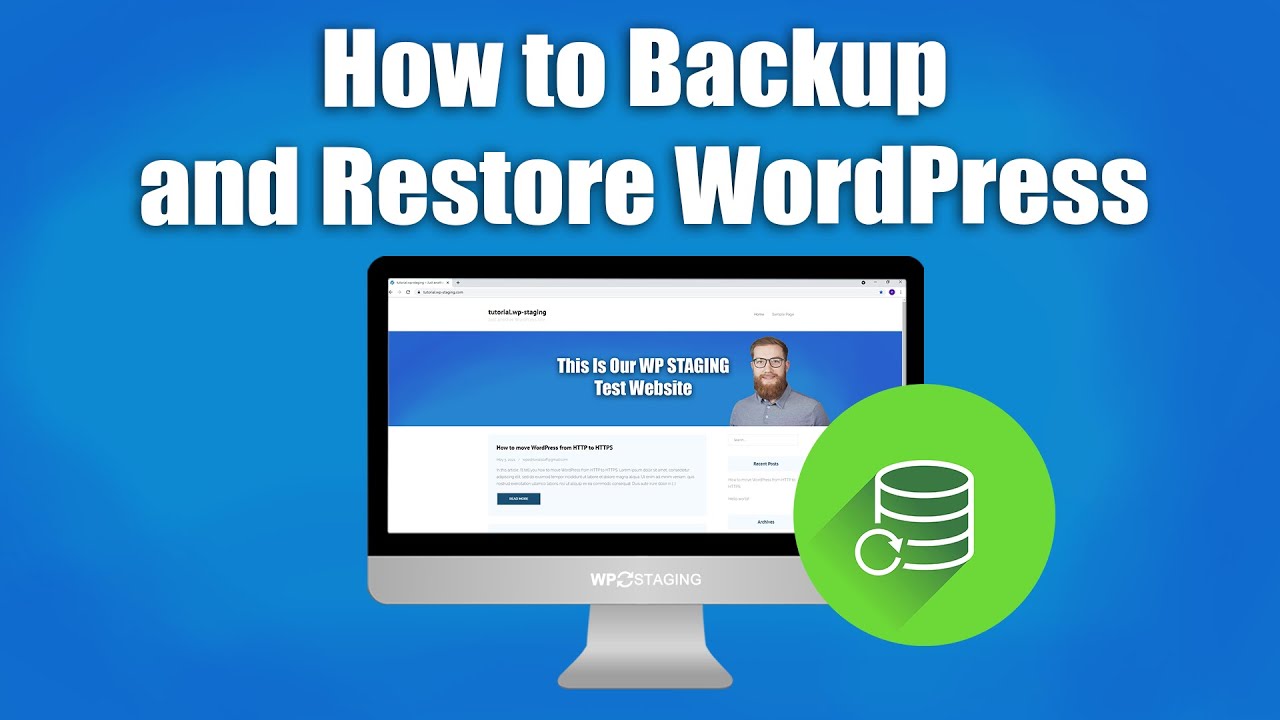In today’s digital age, losing your website can feel like losing everything traffic, business, trust and time. Whether your site was hacked, deleted accidentally or crashed during an update do not panic. There are proven ways to restore website and in this guide we will walk you through the best methods especially for WordPress users.
🔧 Why Websites Get Deleted or Hacked
Before you jump into restoration, it is helpful to understand why websites go down or get erased:
- Accidental deletion by site owner or developer
- Hacked by malicious actors
- Hosting server crash
- Failed plugin/theme updates (especially in WordPress)
- No backups configured properly
🛠️ How to Restore a Website (General Process)
If you are not using WordPress, here is how to restore website manually:
1. Check Your Hosting Provider’s Backup
Most hosting services like Bluehost, SiteGround, or Hostinger offer automatic backups. You can:
- Log into cPanel
- Go to “File Manager” or “Backup”
- Restore full website or just files
2. Use File Backups (If You Have One)
If you manually created backups:
- Upload all your files via FTP (like FileZilla)
- Restore your database using phpMyAdmin
3. Recover from Google Cache or Archive.org
For older sites with no backup:
- Try searching the URL on Google Cache
- Use Wayback Machine to download pages
💡 How to Restore a WordPress Site
If you are using WordPress, the process is easier
✔️ Restore WordPress Site from Hosting
Many hosts have one-click restore options:
- Login to your hosting account
- Go to “Backups”
- Choose the backup date and click “Restore”
✔️ Use a Plugin (If You Can Still Log In)
Plugins like UpdraftPlus, BackupBuddy, or Jetpack VaultPress allow you to:
- Restore website files
- Restore database
- Choose specific elements (media, themes, plugins)
✔️ Restore a Hacked WordPress Site
If your site was hacked:
- Immediately change all passwords
- Scan using plugins like Wordfence or Sucuri
- Replace compromised files with clean backups
📂 How to Restore Website Files
If only your website files are lost (not the entire site):
- Re-upload your backed-up HTML, CSS, JS, PHP files using FTP
- Restore missing media/images via cPanel or WP dashboard
⏳ Backup and Restore: Prevention is Better Than Cure
To avoid future disasters:
- Schedule automated backups weekly or daily
- Store backups on the cloud (Google Drive, Dropbox)
- Use trusted plugins for WordPress sites
- Test backups occasionally to ensure they work
🚀 Need Professional Help?
Sometimes, DIY methods don’t work, especially if:
- You have no backup
- The website is completely gone
- Your site was infected with malware
That’s where RestoreWebpages.com comes in. Our team helps you:
✅ Recover deleted or hacked websites
✅ Restore old or expired content
✅ Rebuild sites from Google Cache or Wayback Machine
✅ Fix broken or corrupted WordPress sites
🔚 Final Thoughts
A deleted or broken site is not the end. Whether you’re trying to restore a WordPress site, recover deleted files or bring back an old website there are solutions available.
❓ Quick FAQs – Website Restoration
Can I restore website if it was deleted?
Yes! You can restore website using hosting backups, Google Cache or the Wayback Machine.
How do I restore a WordPress site?
Use your hosting dashboard or a plugin like UpdraftPlus to easily restore your WordPress site.
What if I do not have a backup?
Do not worry. Services like RestoreWebpages.com can help you recover deleted websites or bring back old website content even without a backup.
Can I restore website a hacked WordPress site?
Yes. First, scan your site for malware using security plugins, then restore your hacked WordPress site from a clean backup or ask experts for help.